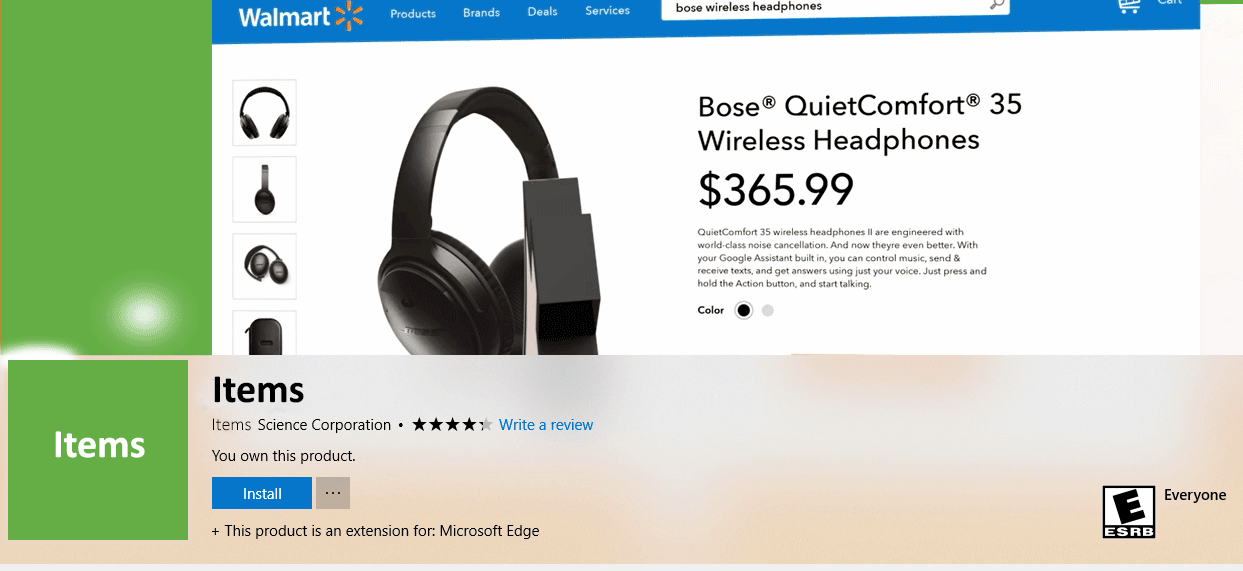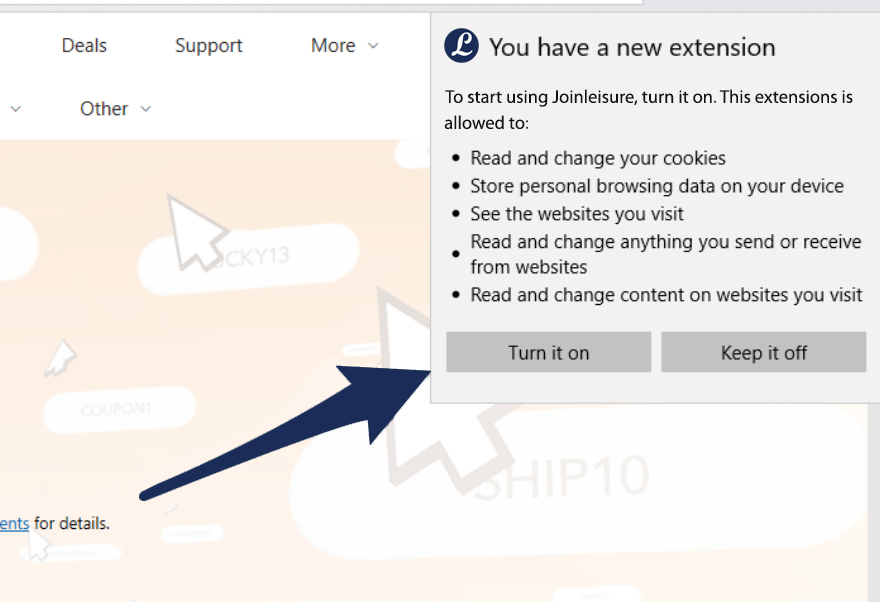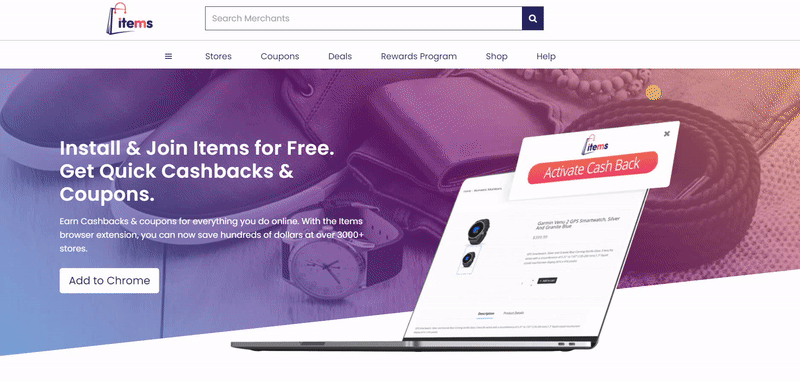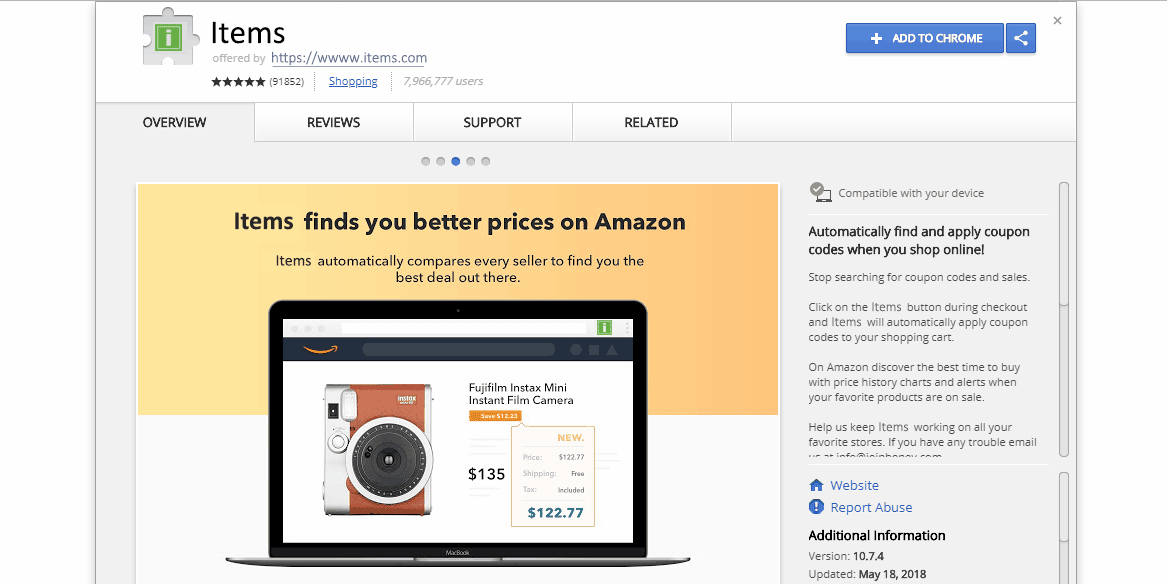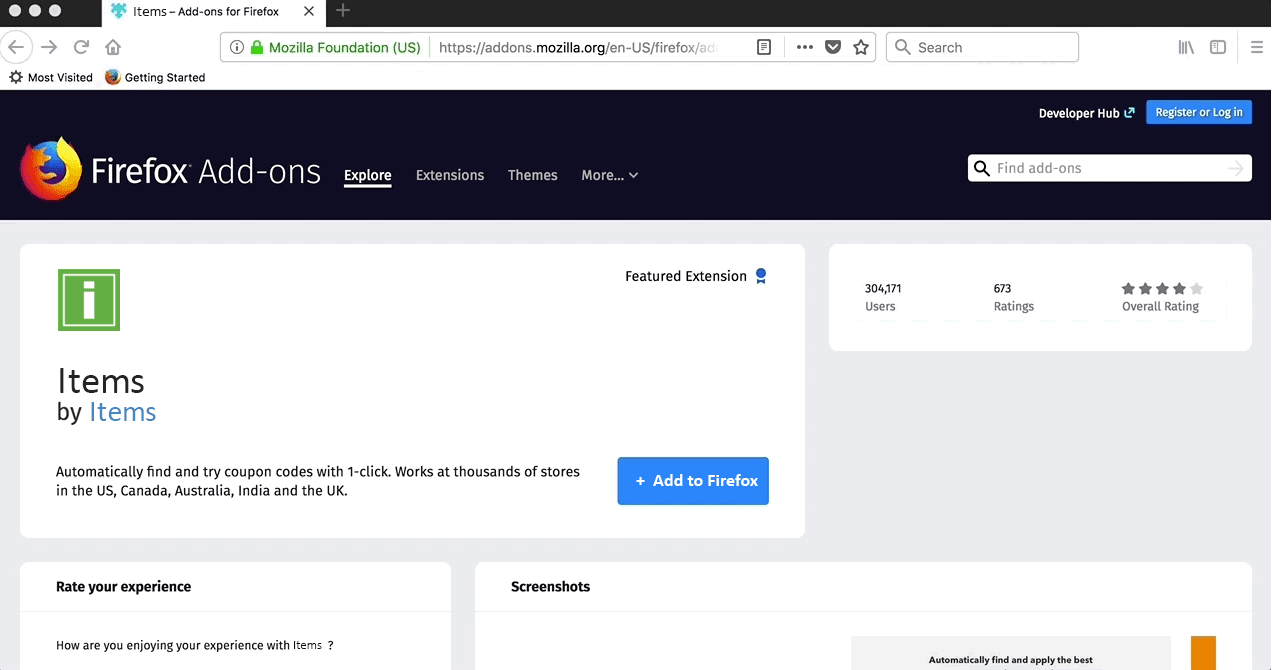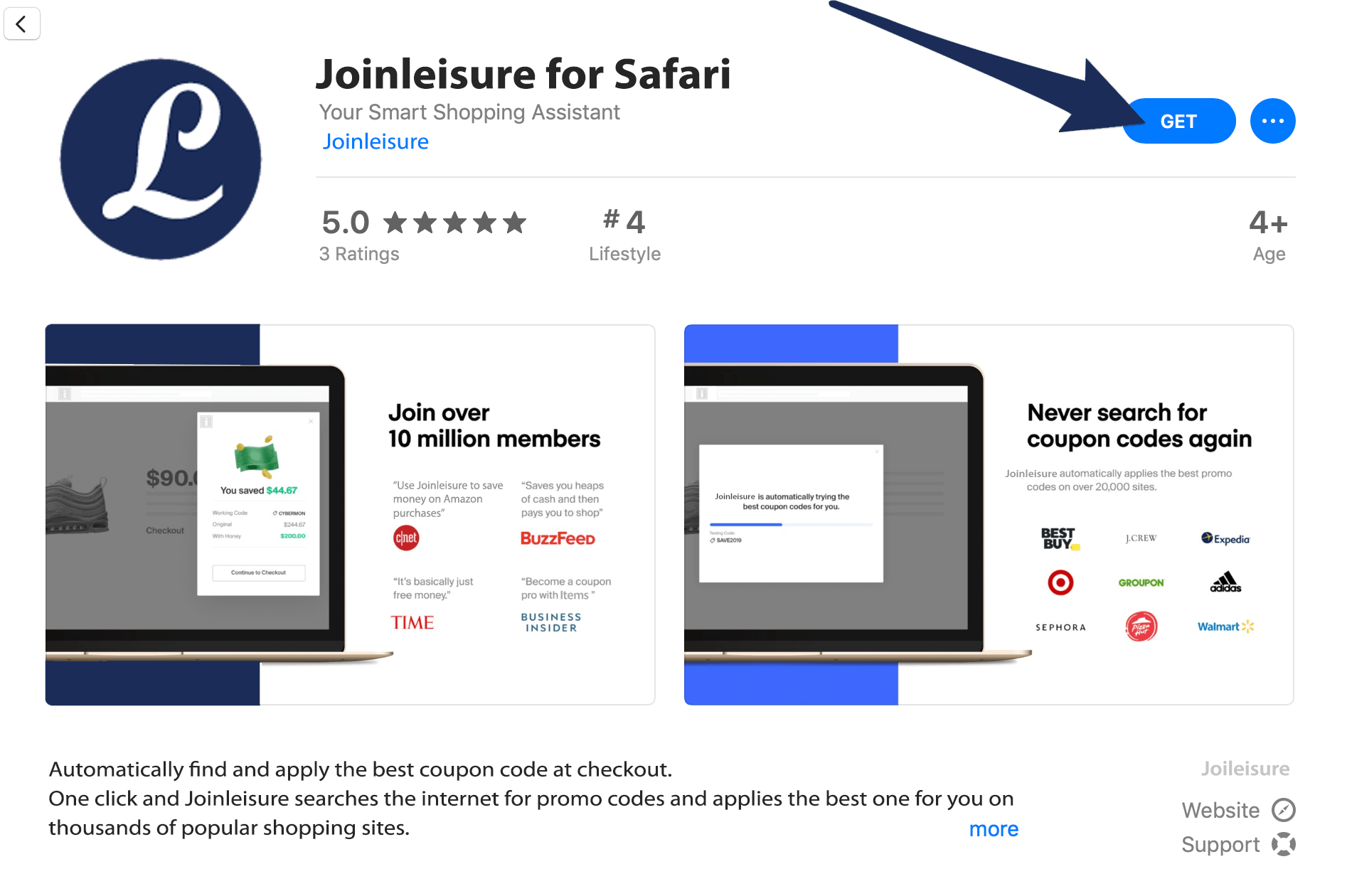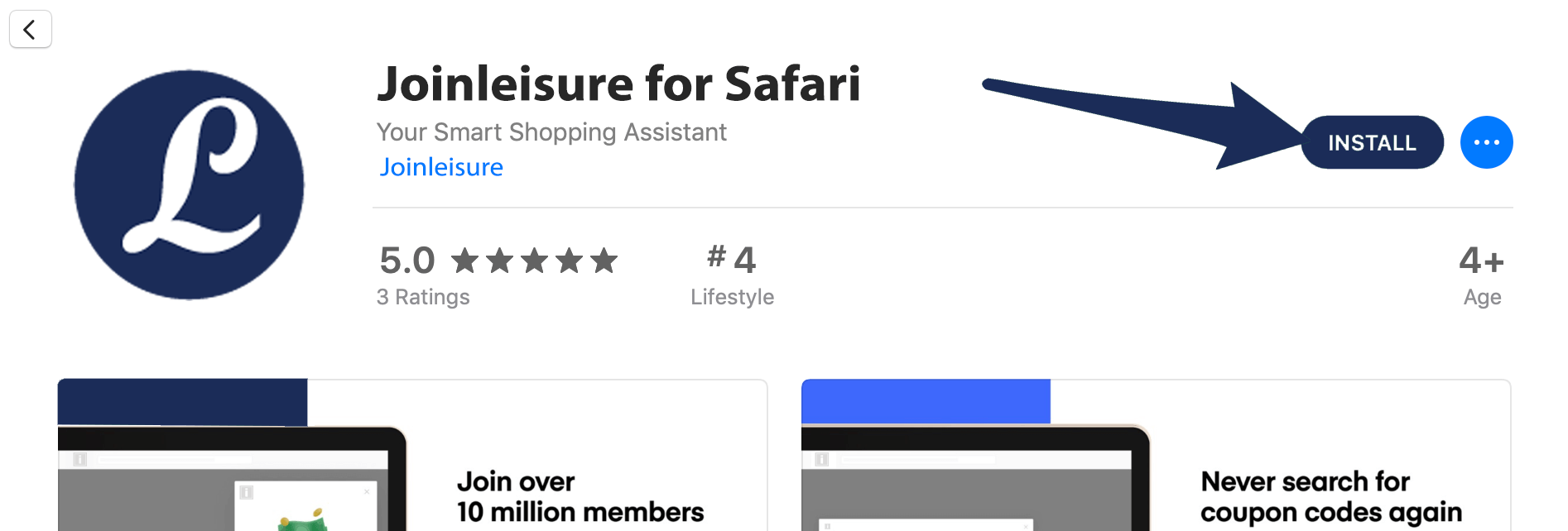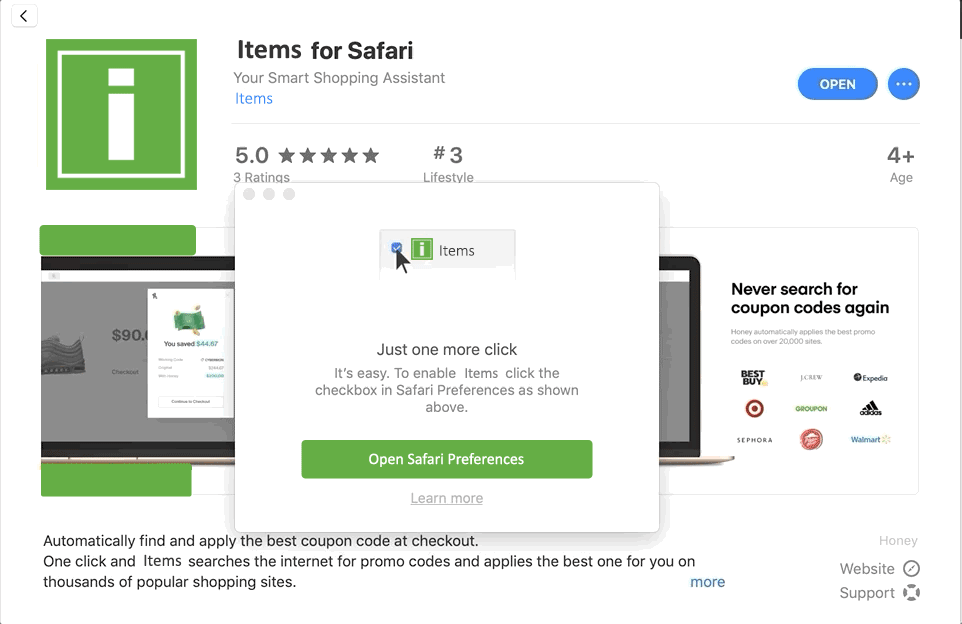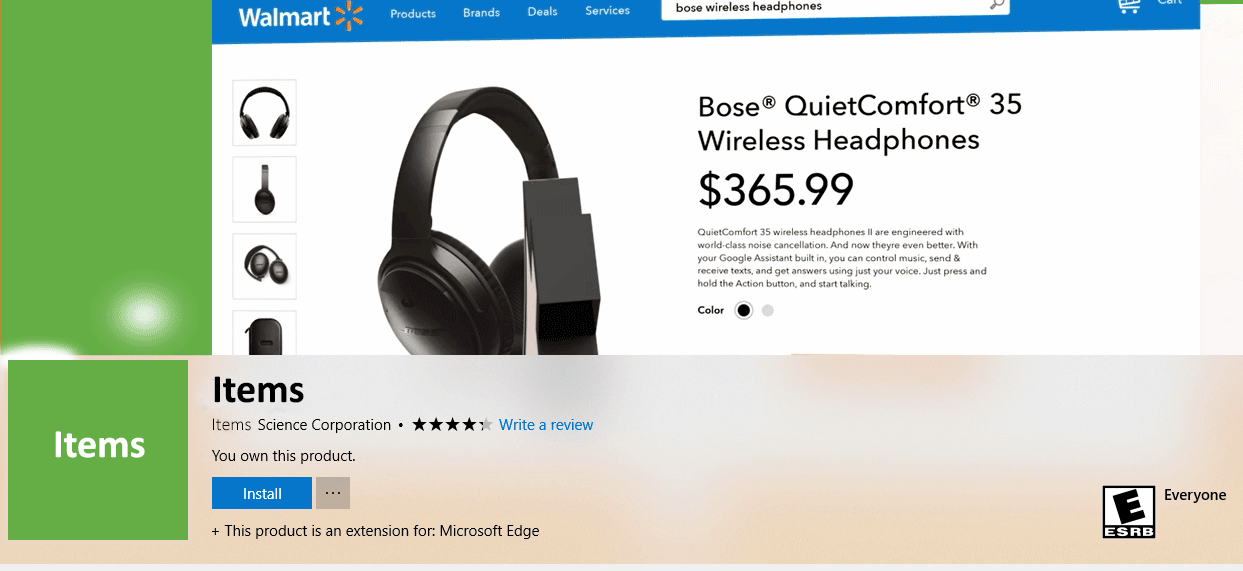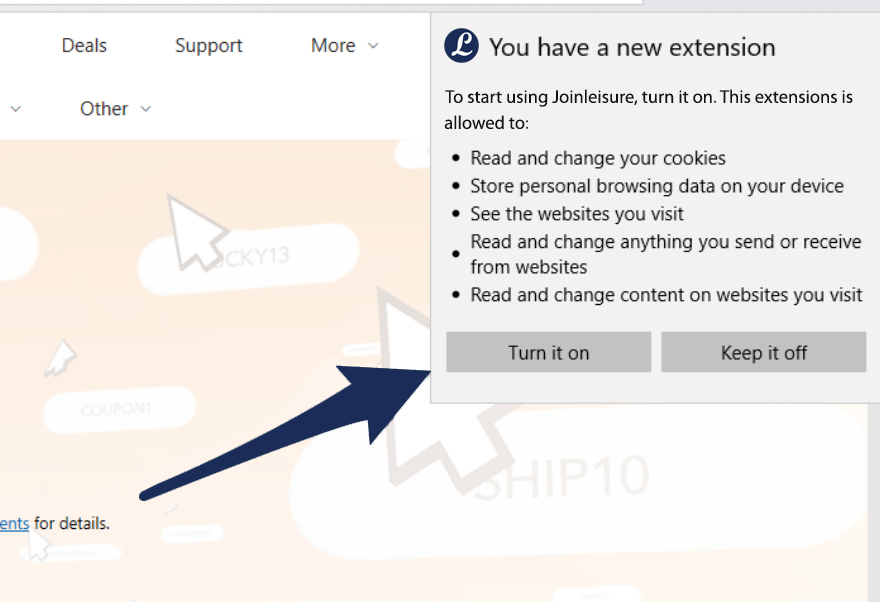We're glad to have you in the Leisure community! The steps to install Leisure depend on
the browser and computer that you are using:
Chrome on Mac:
- Follow the link to install Leisure on Chrome.
- Click on Add to Chrome and then Add extension.
- Congratulations, Leisure is installed successfully!
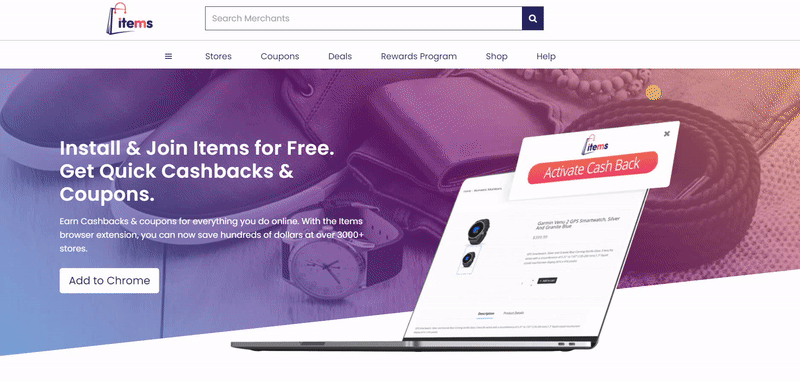
Chrome on Windows:
- Follow the link to install Leisure on Chrome.
- Click on Add to Chrome and then Add extension.
- Congratulations, Leisure is installed successfully!
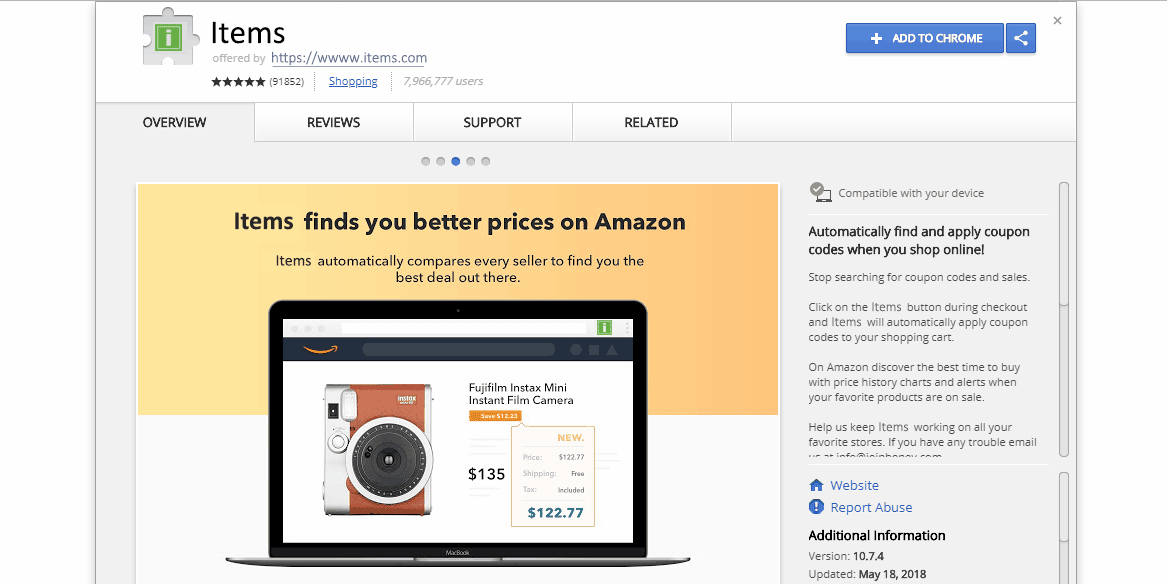
- Follow the link to install Leisure on Firefox.
- Click on Add to Chrome and then Add extension.
- Congratulations, Leisure is installed successfully!
Firefox on Mac
- Follow the link to install Leisure on Firefox.
- Click on Add to Chrome and then Add extension.
- Congratulations, Leisure is installed successfully!
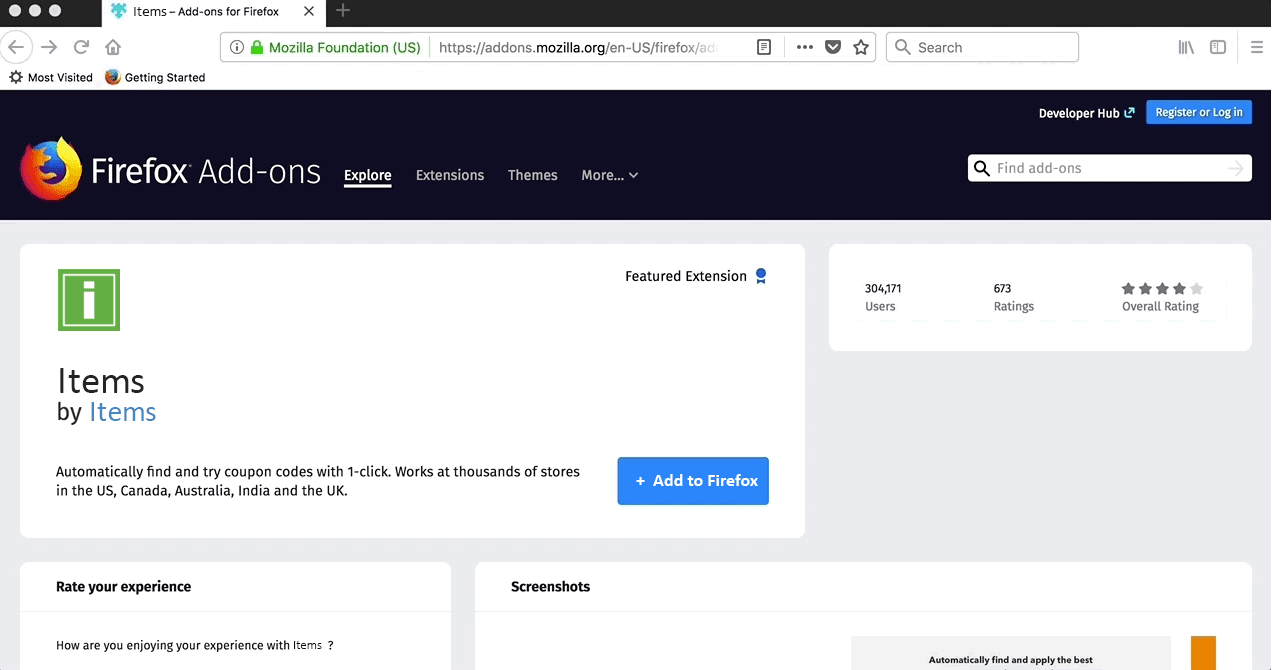
Firefox on Windows:
- Follow the link to install Leisure on Firefox.
- Click on Add to Chrome and then Add extension.
- Congratulations, Leisure is installed successfully!

Safari on Mac
Note that to start saving, you need to make sure that your system is up to date or
running with Mac OS 10.14.4. Recently Apple made changes that will now need you
to install App Extensions from the App Store directly.
- Follow the link to install Leisure on Safari.
- Click on Get
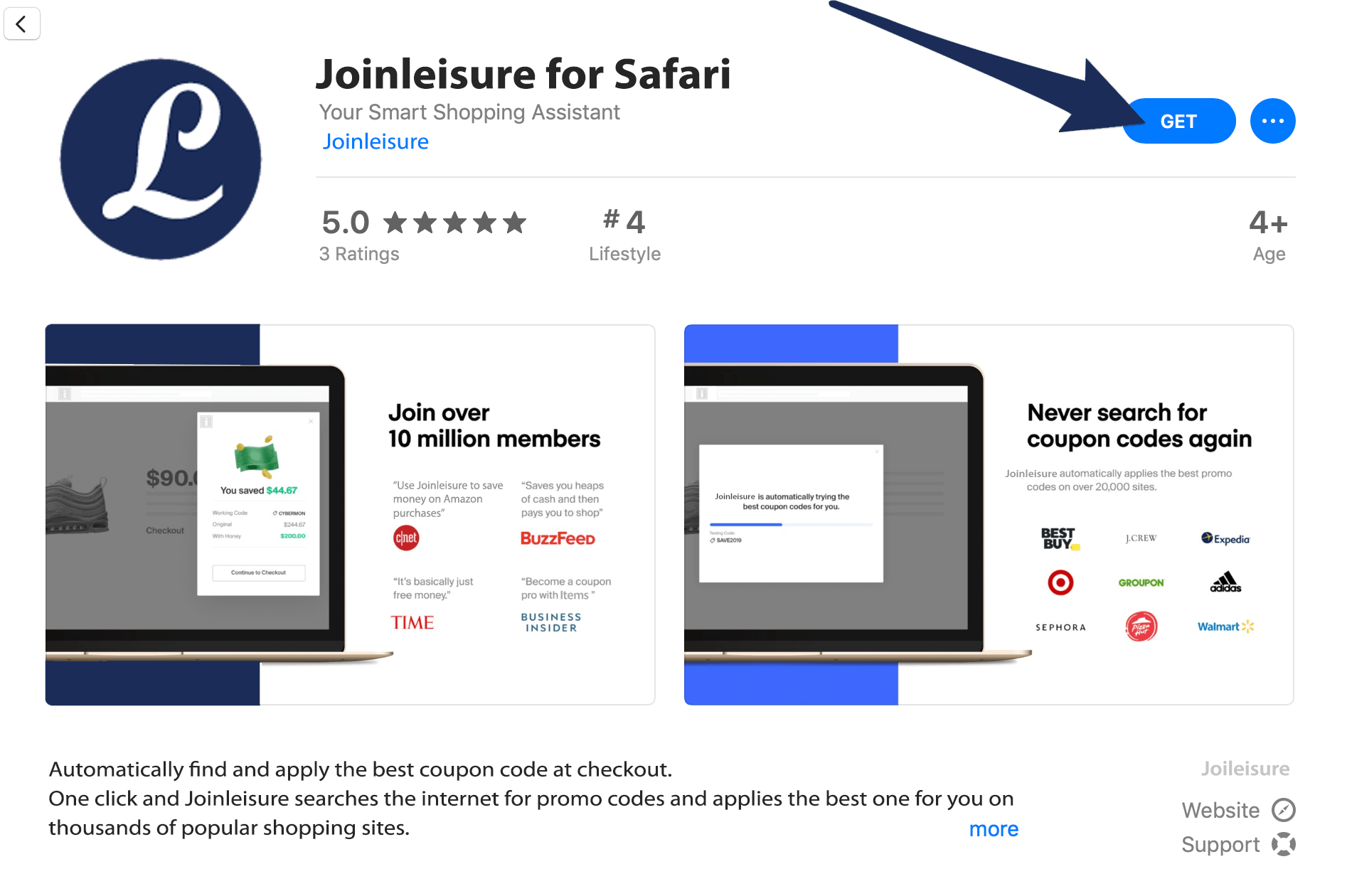
- Click on install
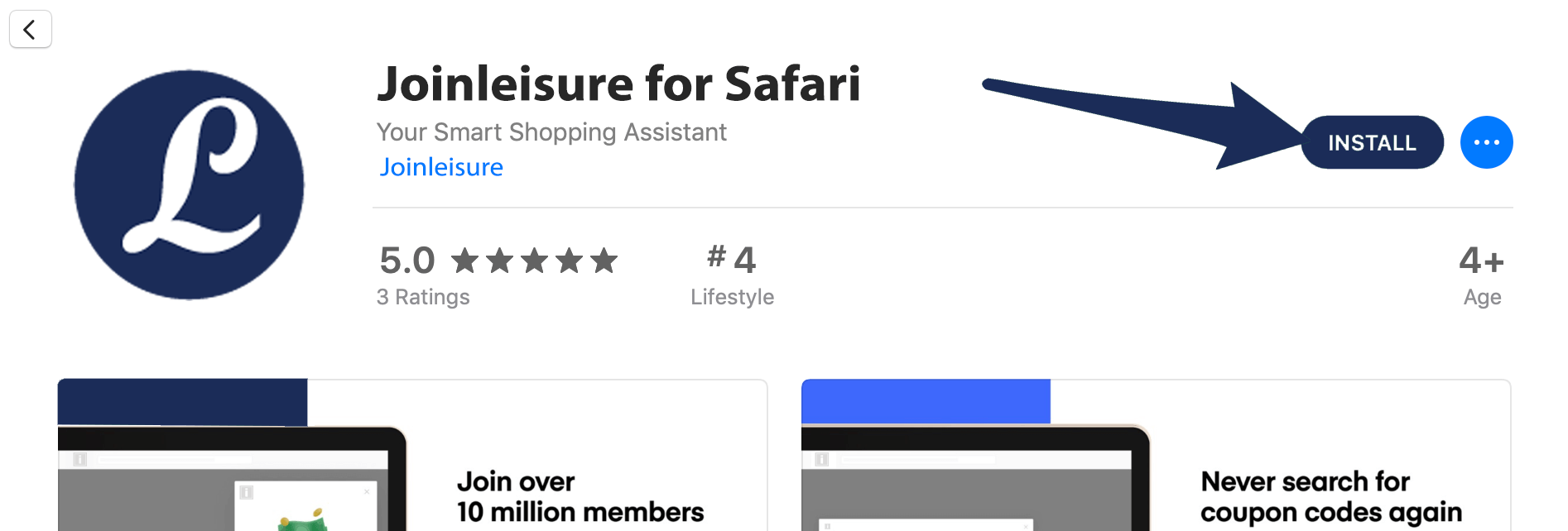
- Press on the Open Safari Preferences button.
- Check the box next to the Leisure icon. Now Leisure is successfully installed!
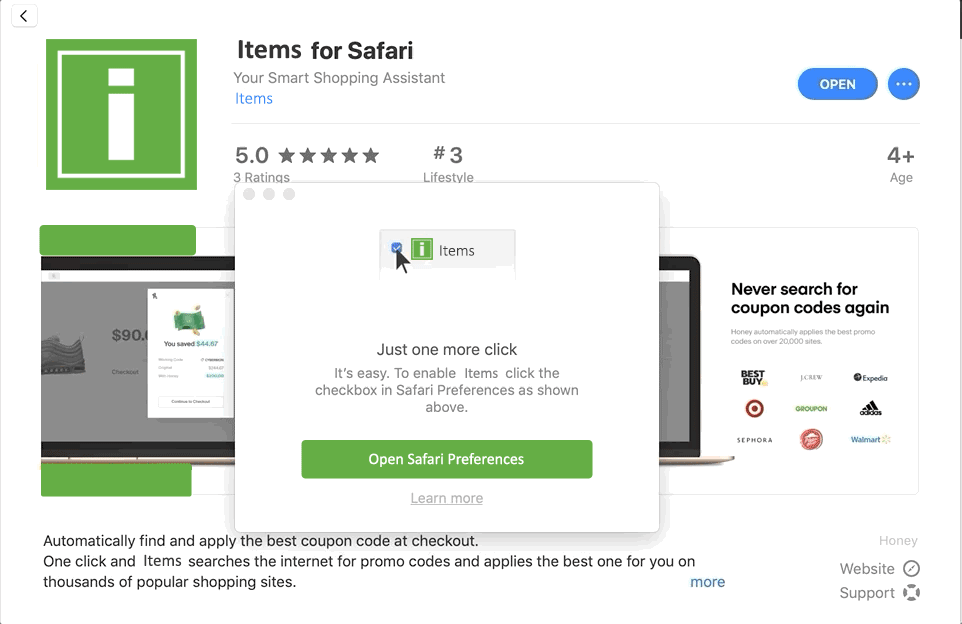
Edge on Windows
- Follow the link to install Leisure on Edge.
- Click on Install.
- Once installation is complete,click on Launch and then Turn it on
- Leisure is successfully installed!